4. Sharing Emission Data with EU Companies
Handling Emission Data Requests
In the navigation bar under “Requests,” you will see all requests from EU companies for which you need to share emission data. Before you can share the emission data on the far right of the table (“Share emission data”), you must first enter the actual emission data. Your European customer has specified in advance on their side of the software for which product they are requesting emissions. By clicking the link in the “Requested Data” column, you will be directed to the detailed view page of the requested products. There, you will find more specific information such as a detailed description or a reference number provided by the EU company so you can unambiguously identify the product.
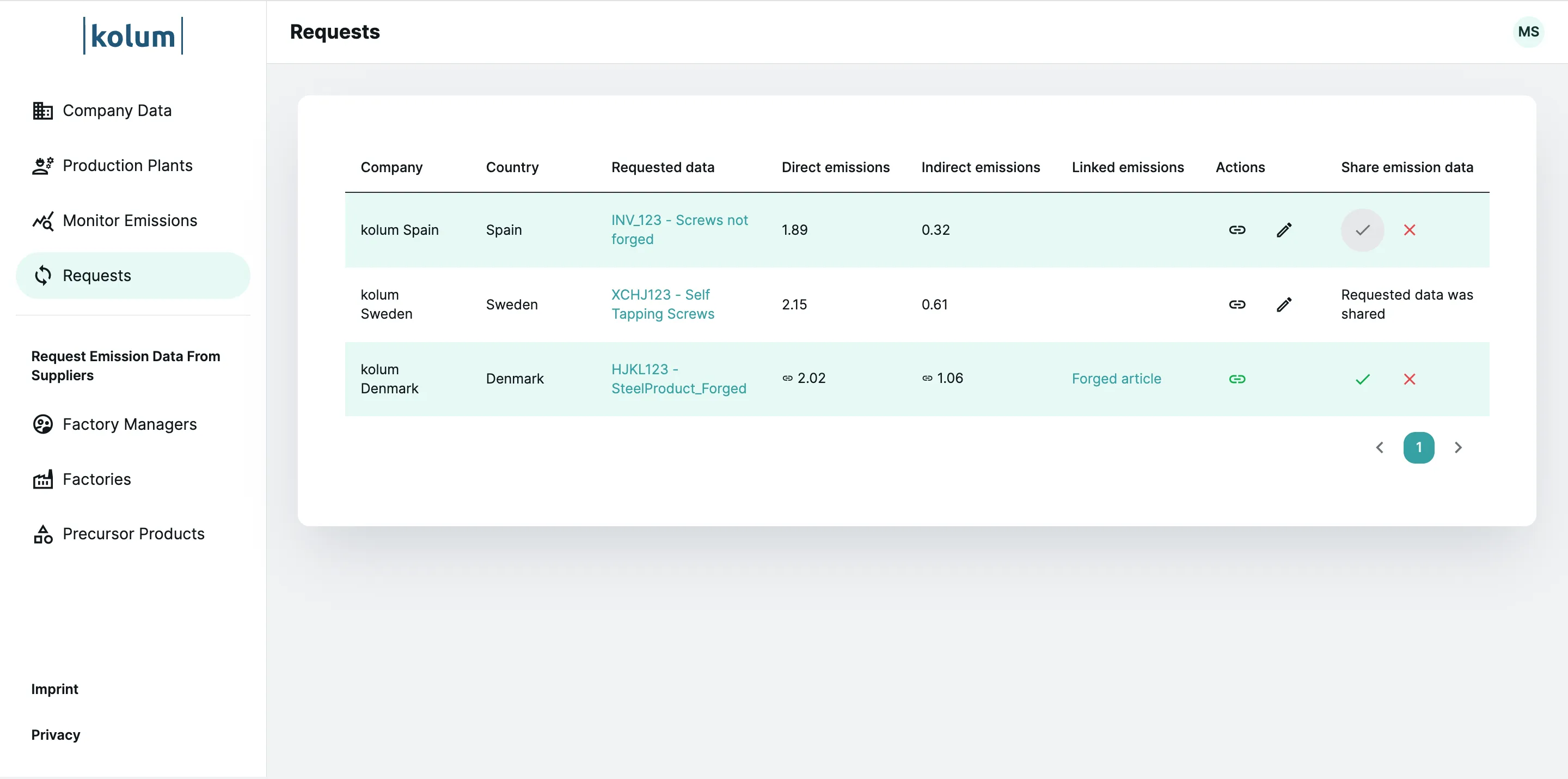 Overview table Requests
Overview table Requests
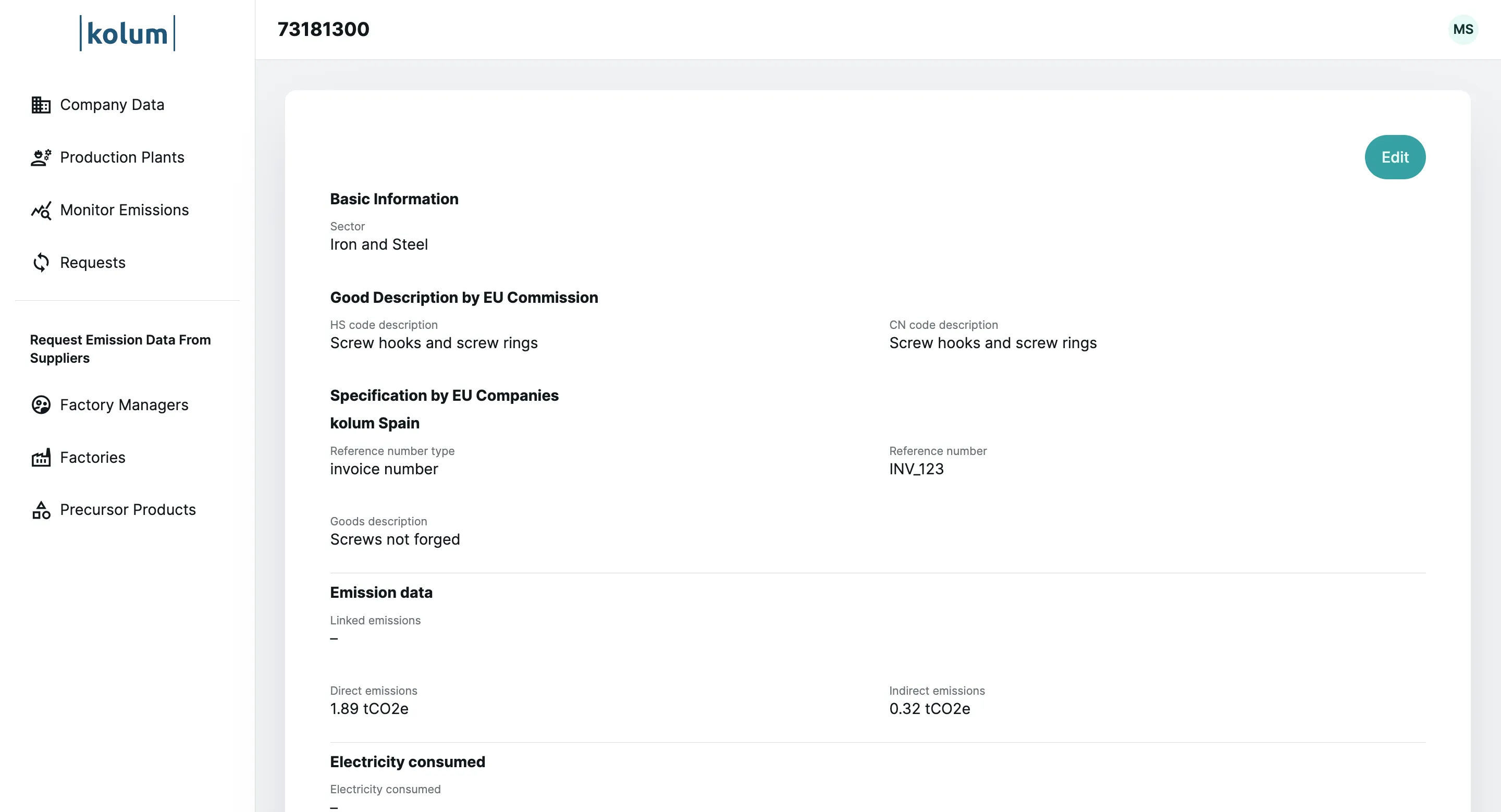 Detail page of requested product
Detail page of requested product
You now have 2 options for entering the actual emission data:
Option 1: Enter Emission Data Directly
If you want to enter the emission data for the requested product directly (e.g., because you have already collected it through other means), click the “pencil” icon in the “Actions” column of the “Requests” table. In the window that opens, you will have the opportunity to enter the actual emission data for the requested product directly.
- Direct Emissions: Here, you can enter the direct emissions generated during the production of one unit of the product (e.g., 1 ton).
- Electricity Consumption: Here, you can enter the electricity consumed (in MWh) during the production of one unit of the product (e.g., 1 ton).
- Indirect Emissions: The software automatically calculates the indirect emissions based on the consumed electricity and the emission factor for the electricity grid of the country of origin stored in the software.
- Production Method: Additionally, you need to specify the production method used in the production facility to produce the product. Select the relevant production method from the dropdown menu.
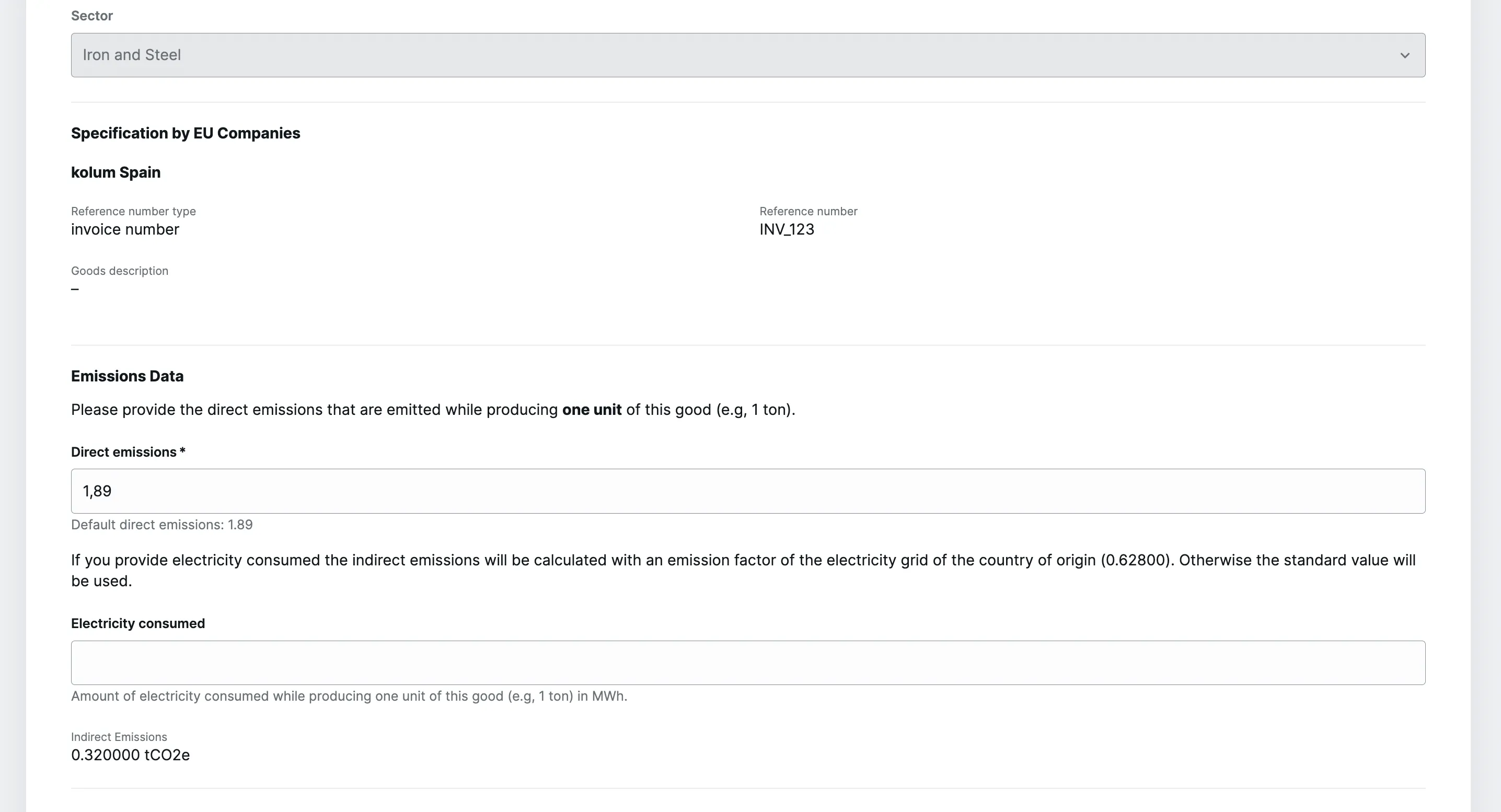 Enter actual emission values directly
Enter actual emission values directly
Option 2: Collect Emission Data Directly in the Software for the First Time
If you have not yet collected CBAM-compliant emission data, you can use the kolum software to be guided step-by-step through the collection method. A detailed guide can be found in the next chapter.
After you have collected the emissions data in the software, you can easily link the EU company requests with the emission data collection. To do this, click the “link” icon in the “Actions” column of the “Requests” table. In the window that opens, you can select the relevant emission data collection and click Save. The emission data will then be automatically applied to the request.
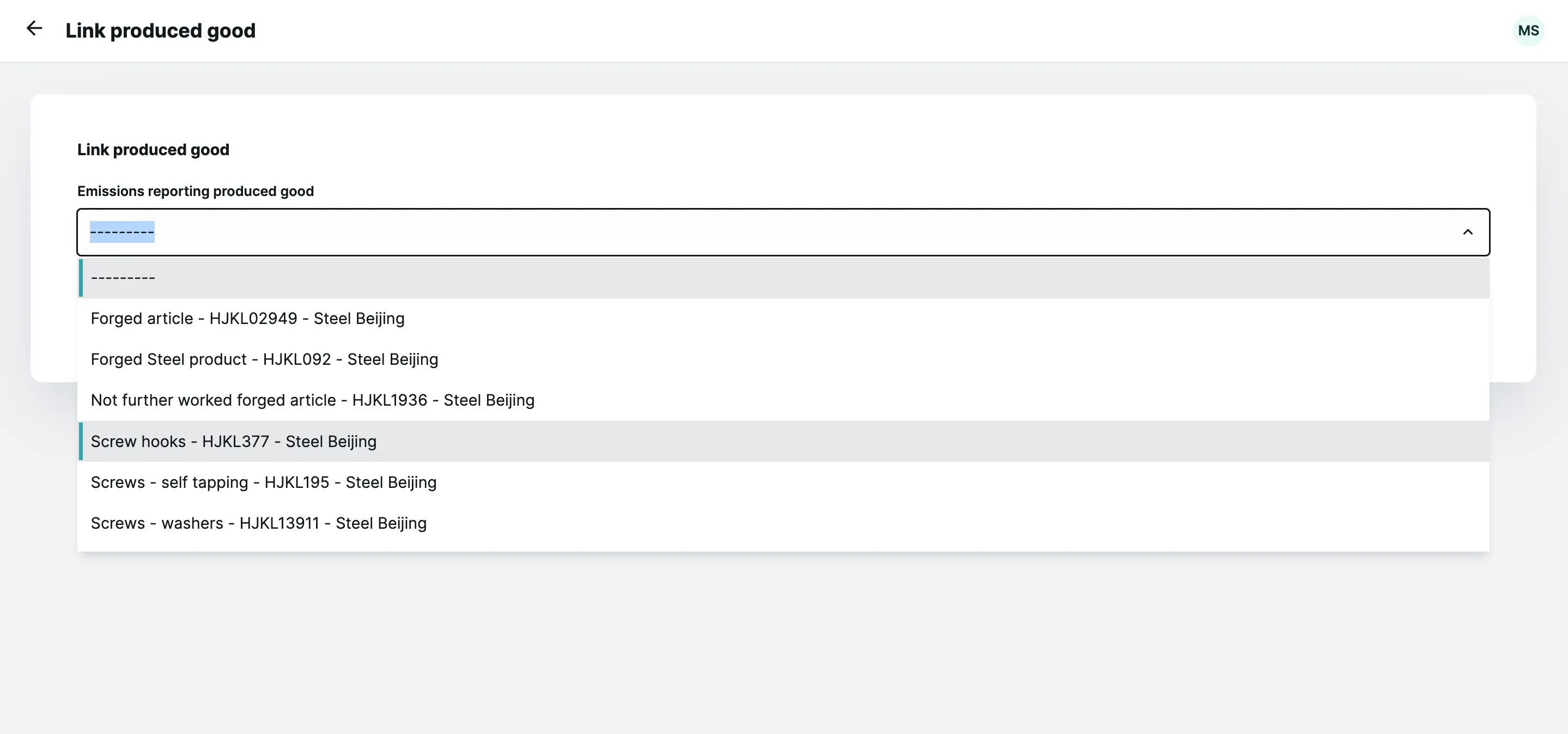 Link collected emission data with an EU request
Link collected emission data with an EU request
Sharing Emission Data
Once you have entered the actual emission data directly (Option 1) or calculated it in the software and linked it to the request (Option 2), you can easily share the emission data with the EU company by clicking the green checkmark icon. The emission data will then automatically be added to your European customer’s profile, and you will have fulfilled your CBAM obligations for this quarter.