7. Create reports
Create a CBAM Report
To create a CBAM report, click on “CBAM Reports” in the navigation bar. There, you can add a new report by clicking the button in the top right corner. In the window that opens, you only need to:
- Select the company for which you want to create the report. If you have only one reportable company (EORI number), this step is unnecessary.
- Select the name of the user who should appear in the report as the “Importer for all Goods.”
- Choose the quarter for which the report should be created.
- Check the two checkboxes to confirm the contents of the report.
- Click “Save” to create the report.
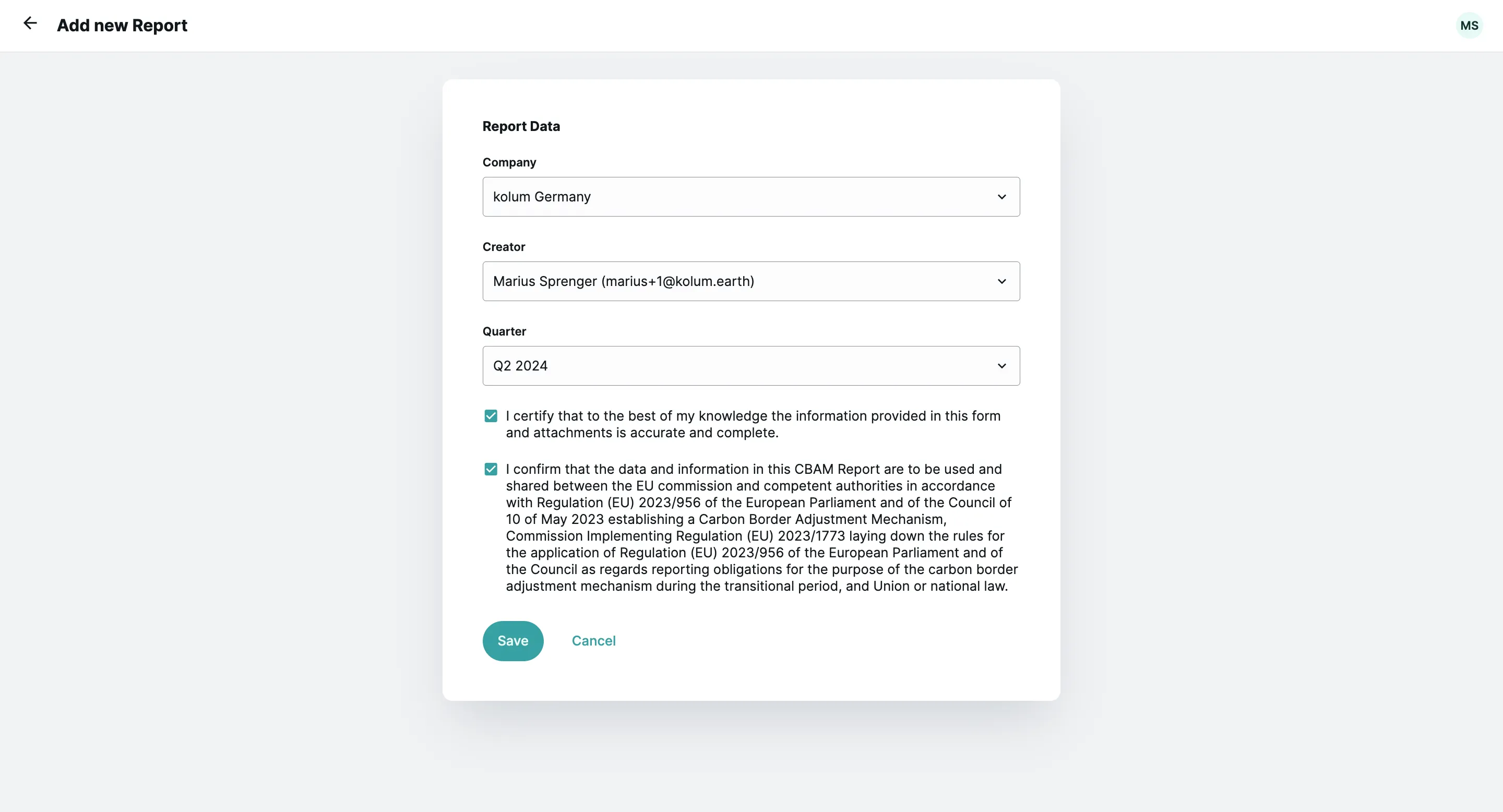
The report will then be generated, and you can download it in the correct format (.xml file within a zip file) using the download icon.
Submit the CBAM Report to the EU Commission
To submit the generated report to the EU Commission, please follow these steps:
Step 1: Log in to the CBAM Transitional Registry
After logging in, click on “My Quarterly Reports.” You should now see a view similar to the following:
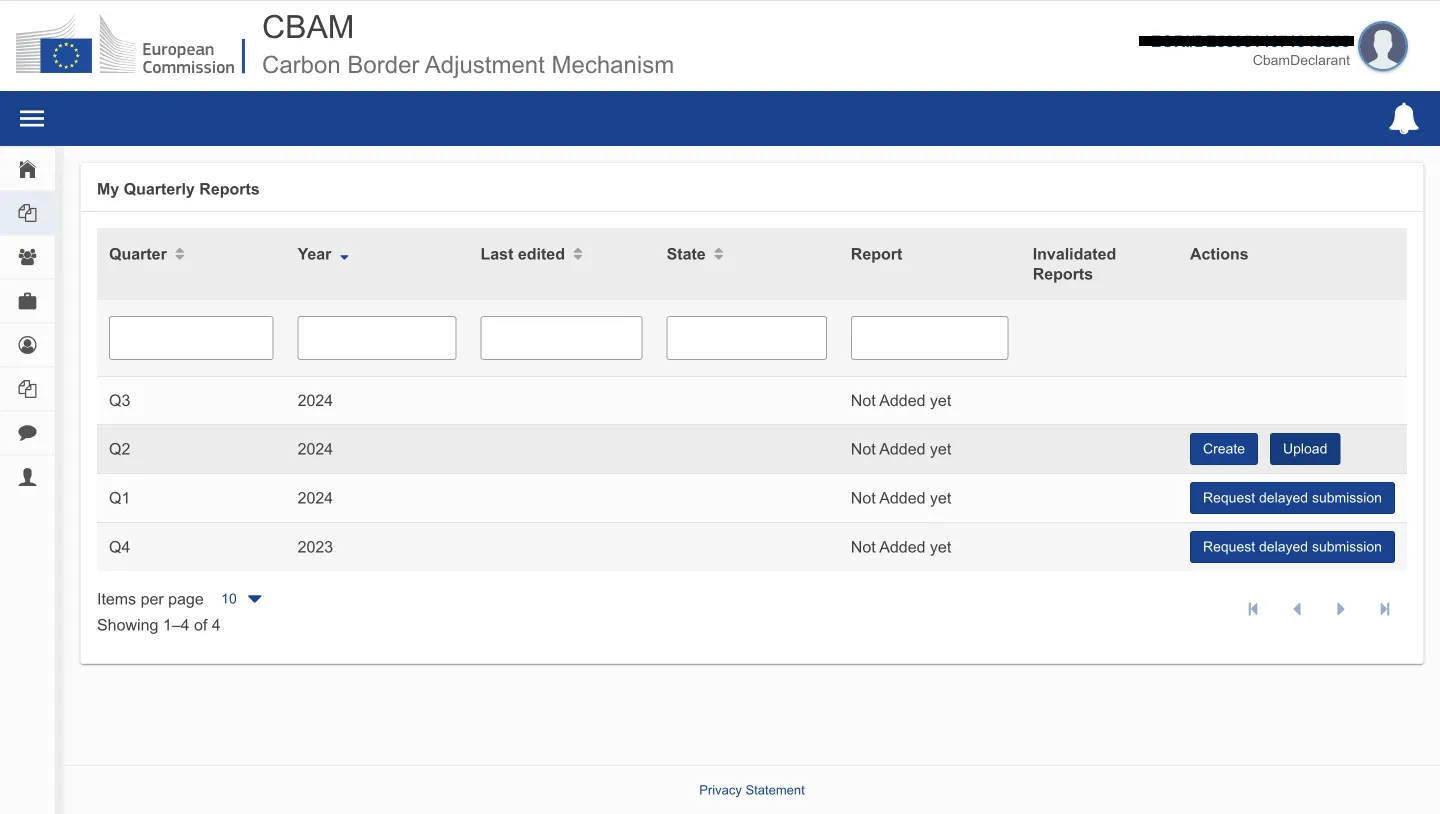
Step 2: Upload the .zip File
Click on the “Upload” button for the respective quarter for which you want to submit the report. The following modal (see screenshot below) will open:
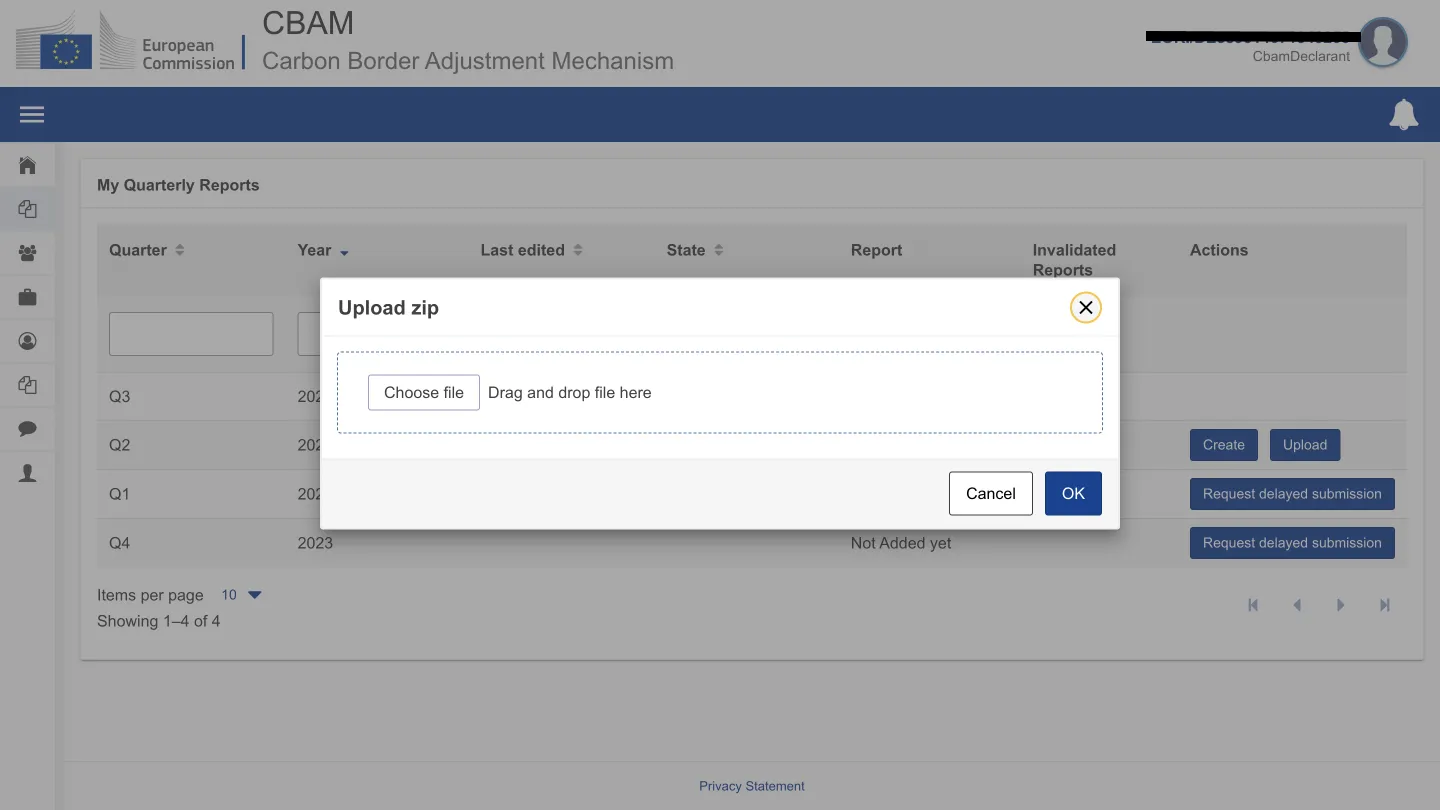
Step 3: Select the .zip File from Your Local Folder
Click “Choose File” and select the .zip file from your local folder (see screenshot below). Then click “OK” to add the file to the EU portal.
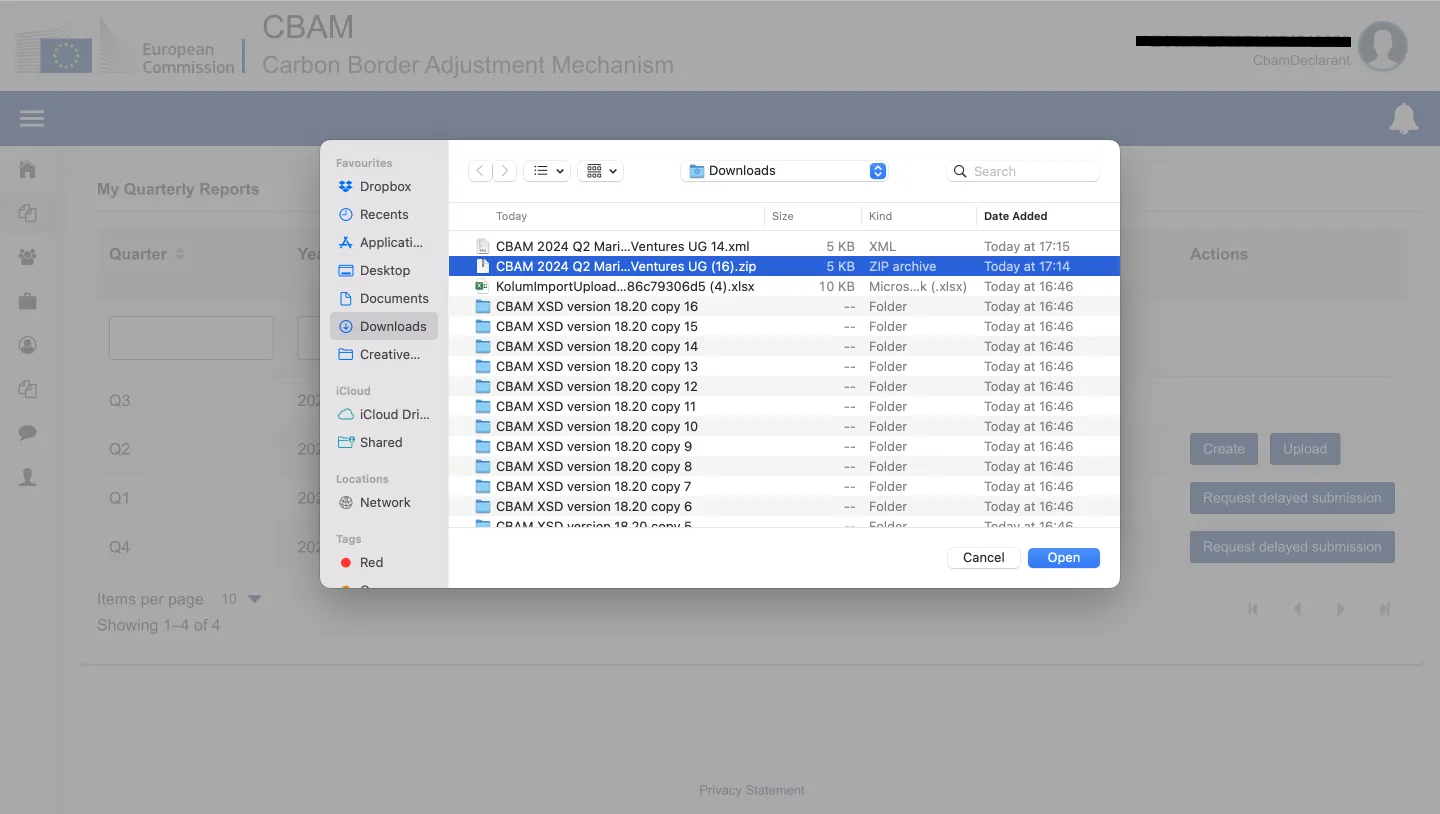
Afterward, a green success message should appear in the top right corner, informing you that the file was successfully uploaded.
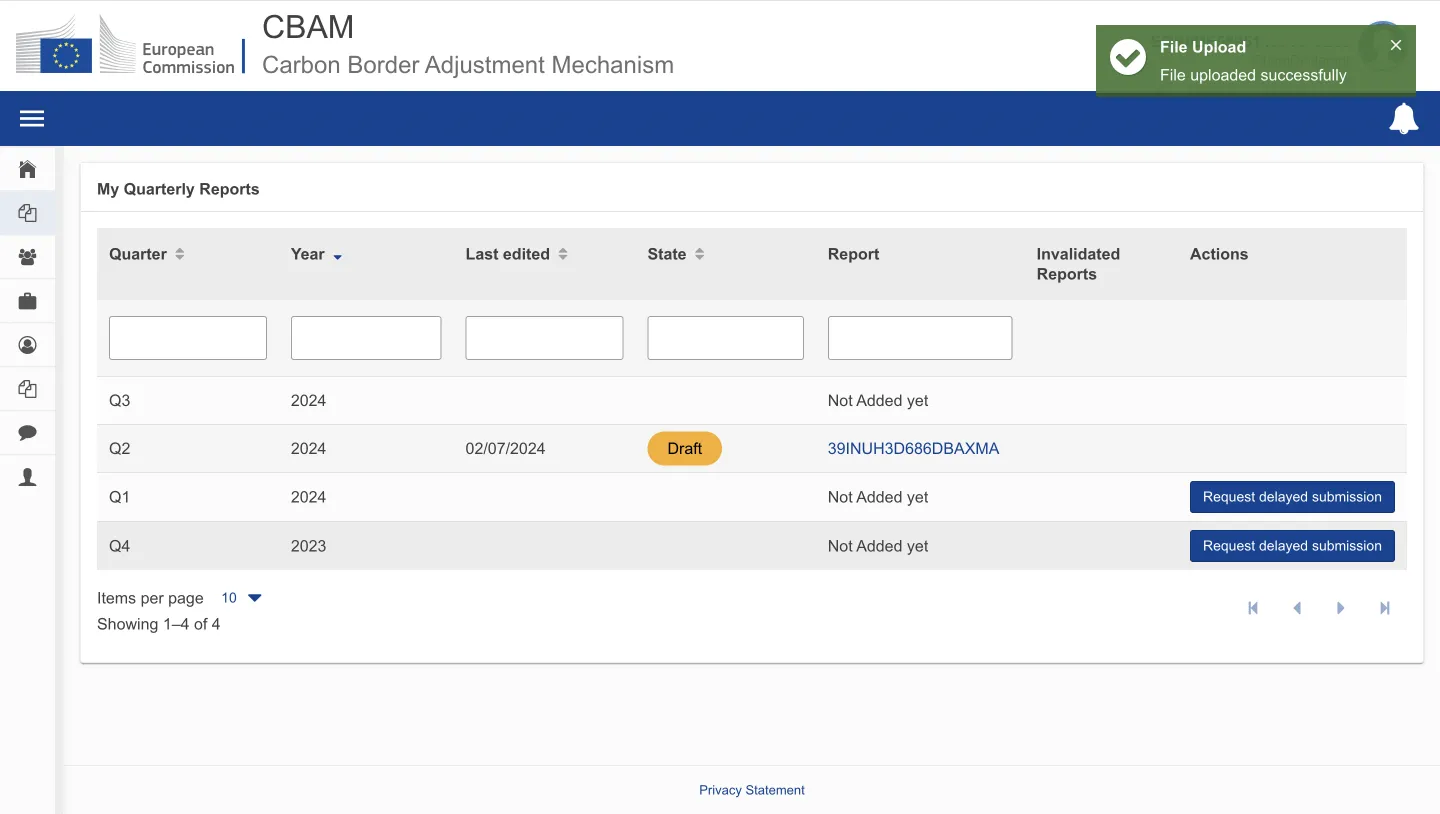
Step 4: Validate the File
Click on the blue link next to the “Draft” button “39INU…” in the example above to navigate to the report. Click the “Validate” button in the top right corner.
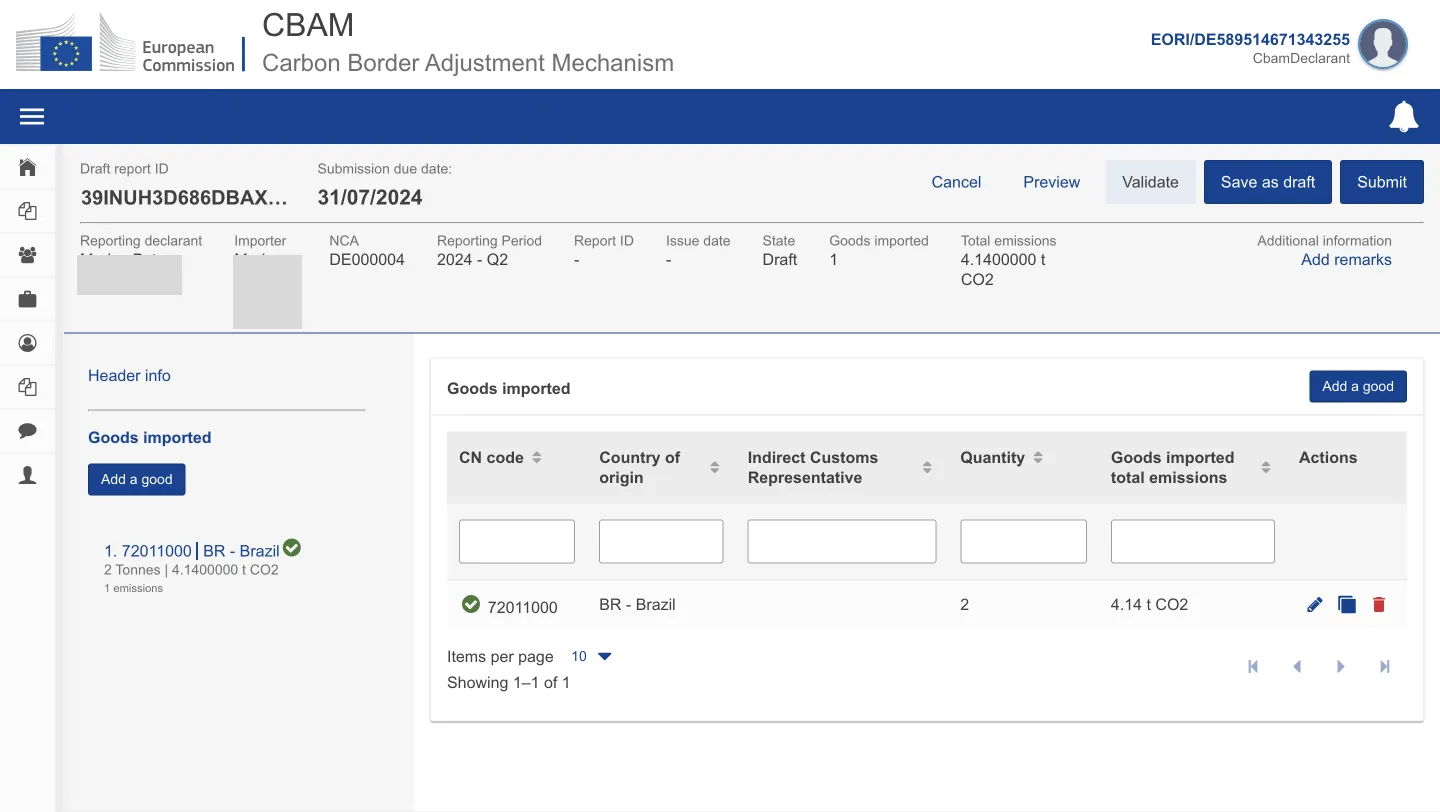
Afterward, another green success message should appear in the top right corner, informing you that the file was successfully validated.
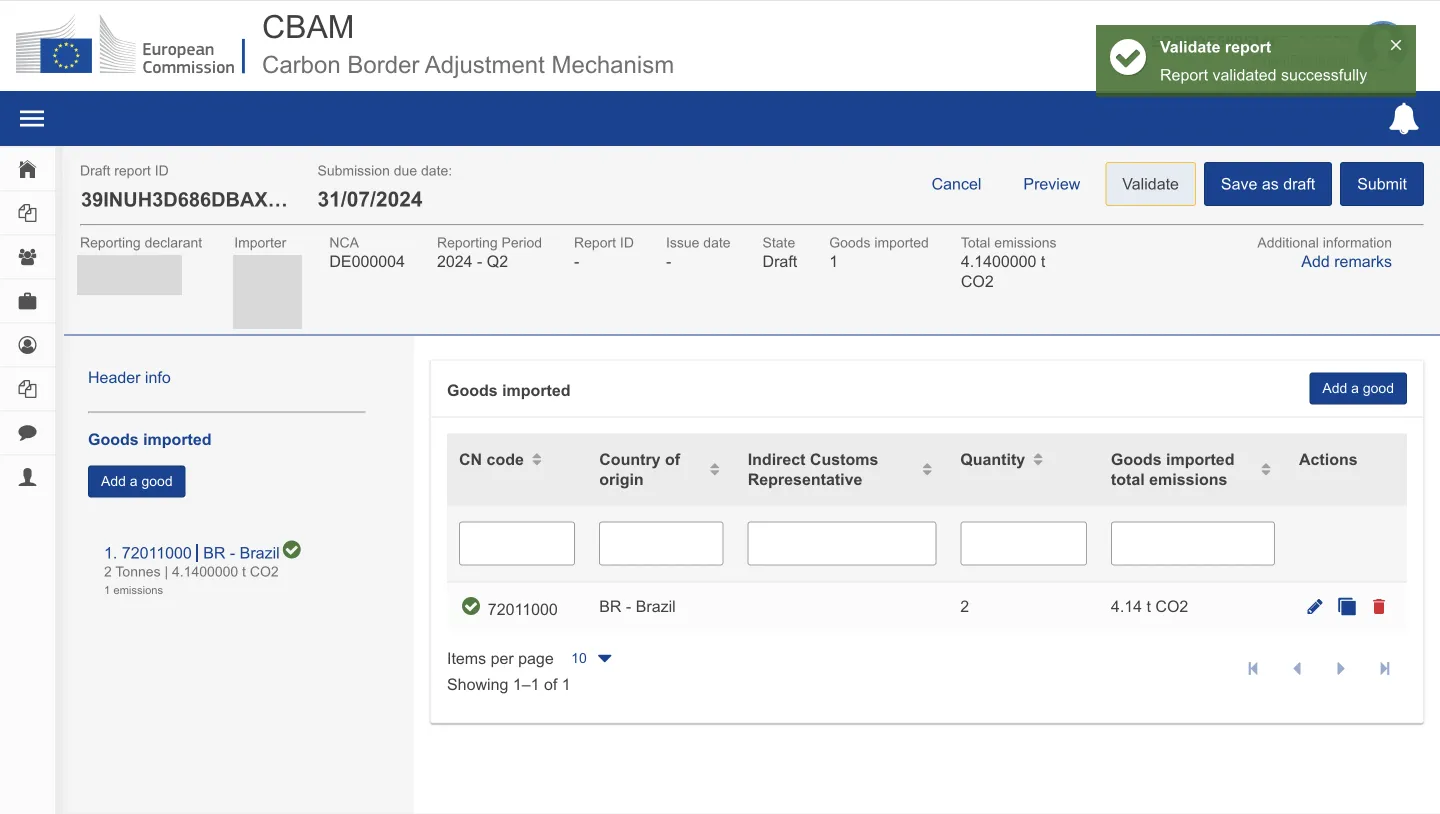
Final Step: Submit the CBAM Report
Now, you just need to click the “Submit” button to submit the report, and you are done for this quarter 🎉.